IndusMobile FAQ's
1. What is IndusMobile? Why should I apply for it?
With IndusMobile, get banking at your fingertips anytime anywhere at no extra cost. Do UPI, IMPS/NEFT, make bill payments, book Fixed or Recurring Deposits, recharge your mobile or DTH, QuickPay to friends via E-mail/ SMS/ Social channels and so much more - all from your mobile phone.
2. Who can avail of the IndusMobile Facility?
If you are an IndusInd customer having one or more of the below, you can simply download the app from App store, Playstore, or Windows store, register yourself and start using mobile banking -
- You have a Savings or Current Account with the Bank
- You are an Individual / Sole Proprietorship type of customer
- You have an IndusInd credit card
- You have taken a vehicle loan from IndusInd bank
3. How can I register for the Indus Mobile Facility?
You can register using any one of the below ways -
- Download the Indus Mobile Application and register online using your Net Banking / Debit Card /Credit Card /Vehicle Loan Credentials
- Register through an IndusInd Bank ATM
- Calling the IndusInd Bank Contact Center and placing a request
- Visiting your nearest IndusInd Bank branch and filling in the application form
When you register via ATM, Contact Center or Branch you will receive the PIN via SMS on your registered mobile number. User Name will be the Customer ID. You can check your Customer ID in the statements / cheque book / welcome letter.
4. How to delete my IndusMobile user id?
In case you wish to delete your account, you may call our customer support representative at 18602677777.
- Call the customer support representative at our helpline number 18602677777.
- Refer Play store Application name as IndusMobile:Digital Banking .
- Share your IndusMobile user id and request for IndusMobile user account deletion.
- Your account will be deleted as soon the customer support representative validates your identity and authorizes your request.
- Post the successful request, you won't be able to access the IndusMobile:Digital Banking Application.
- Please note that IndusMobile does not store any Personal Identifiable Information like PAN, Date of Birth, Gender, Address etc.
5. What are the benefits of Mobile Banking?
IndusInd mobile Banking helps you access information and conduct transactions on your IndusInd Bank accounts 24*7 on the go directly through your mobile phone.
You can perform more than 75+ services on IndusMobile, some of these listed below -
- Check account balance , statements
- Check Deposit details and open fixed or recurring deposits
- Check Credit Card and loan details
- Free instant payments and transfers (Quickpay, SI, UPI, IMPS)
- Free NEFT
- Add and pay 250+ bills
- View FCNR deposits
- Get smart notifications
- Service requests
- Mobile and DTH recharges and a lot more
6. What should I do if I change my mobile phone number?
For security reasons, mobile number can only be updated at an IndusInd Bank Branch.
7. Are there any charges for this facility?
IndusInd Bank does not charge its customers for Mobile Banking facility.
8. What is the authorization method/PIN used in Indus Mobile?
You can use any of the below authorization methods to login to the app and authenticate all transactions done through the app -
- MPIN: Mobile Banking PIN is a unique 4 digit PIN set by you like a numeric password
- SWYPE: Is akin to a pattern lock used for locking and unlocking phones
- Biometric: Can be used on devices (iOS or Android 6.0 or above on specific devices from Samsung, Nexus and Huawei) that have biometric authentication feature
9. If I am an individual and hold an IndusInd Bank Current Account as well as an Savings Account/ Credit Card, can I link these relationships to the same Internet Banking User ID?
Yes, if you hold an Indusind Bank Current Account, you can link the same to your Savings Account/ Credit Card under the same User ID using the mobile app.
10. I do not want to see balance outside login, what should I do?
To disable viewing the balance in absence of a login, visit the "More" tab, click on the brand (Zebu Bull) icon and select "Settings". From the subsequent screen, switch off the "Balance" toggle.
11. How do I change the MPIN or Swipe Pattern?
Visit More Menu > Settings Option > Change MPIN.
12. I forgot my User name/ID – What should you do?
Simply enter your registered mobile number in the app and click on "Forgot User Name" link. Enter your account /relationship details to get your user name.
13. My mobile number is not registered with the bank? Can I use the app?
No. You need to register your mobile number with your account with the bank.
14. I locked my MPIN or forgot it? What should I do?
Use "Forgot MPIN" option on the login screen and reset the PIN instantaneously by giving your Net Banking credentials or Debit card or Credit card details.
15. How many days can I see a statement for on the app?
Statements for the last 2 years are readily available on the app. However, if you want for an older period, you can request for an e-statement or physical statement from the app itself.
Note: Physical statement facility is chargeable as per the Schedule of Charges for the respective account.
16. If I re-install the app on a new phone, should I register again?
For your own security, you are required to register again. Enter your mobile number, choose your type of relationship - Netbanking, Debit card, Credit card or Vehicle loan- and authenticate using your user ID and MPIN.
17. Why am I asked to set an MPIN even after setting a Touch ID/Android Fingerprint?
This is an additional security feature which is used for dual authentication and in cases when biometric authentication encounters an issue.
18. I am receiving notifications too frequently. Can I turn it off?
Yes, visit "settings" of your phone and select the app. On the next screen, choose to turn off notifications.
19. How can I log out of the app?
- Click on brand (Zebu bull) icon.
- On the next screen, tap on the ""power"" button on the top right corner to logout.
- Alternatively, on ""Accounts Overview"" screen, tap on the 3 dots and you will see an option to logout.
20. I have a Tablet. Can I use this app?
Yes, you can use this app on iPads and Android Tablets. On iPads, you can search for the app under Phone apps and use it.
21. Can I register on more than one phone or tab?
Yes, IndusInd Mobile app can be used on upto 5 devices at once. For security reasons though, when the number of logged devices exceeds 5, the oldest login is timed out automatically.
22. Can I have more than one User access the app on the same phone or tablet?
You can register up to 5 persons or relationships on the app. Each will have to be registered separately.
23. I am not able to see IndusMobile for download on Playstore. Why?
In case of any such concerns, please visit this(https://www.indusind.com/in/en/microsites/indusmobile.html) link and enter your mobile number to get direct download link.
24. I am an Existing IndusMobile user? Why should I upgrade?
The new app is more user friendly, fast, secure and enhanced functionalities. You may need to re-register after the update, all your data will be seamlessly migrated to the new version.
25. The app says it is not supported on my phone while I can use all other apps, why?
Our endeavor is to ensure the app works on all devices, however, the app may not be compatible with some OS versions or device types. In case of an issue, please give us a call at 18602677777 and share your device model number to know more.
26. What is the value of transactions that I can do using Indus Mobile?
The limit for online money transfer via mobile app is Rs 10,00,000 per day per customer.
27. Is there a different transaction amount limit for new user?
The online money transfer limit for new user is INR 10,000 upto 24 hrs. After 24 hrs, you can go to ""Settings"" and change the transaction limit as per your convenience. This limit does not include fixed deposits, recurring deposits, quick pay and cash on mobile transactions.
Note: This limit is also applied for 24 hrs in case of new device or new phone number registration.
28. If I want to change the preferred mode of Payment, how to do it?
Visit More Menu > Settings Option > Preferred transfer type.
29. My Funds transfer is repeatedly failing. Why?
Depending on the payment mode, please make sure the corresponding beneficiary details like account number, IFSC code, MMID and phone number are correct. In case of IMPS, make sure the beneficiary's bank accept IMPS payments, in case it doesn't, use the NEFT method.
30. I am not able to add beneficiary from the Mobile?
You can add upto 5 beneficiaries/day for Current Account and 3 beneficiaries/day for Savings Account using either IndusNet or IndusMobile.
31. I am transferring funds via IMPS but the transaction is getting reversed all the time. Why?
There can two reasons for the transaction to fail -
- The beneficiary account details like Account Number or IFSC code is incorrect.
- The recepient bank is not live on IMPS. To know which banks are live on IMPS (Visit http://www.npci.org.in/bankmember.aspx and use account number and IFSC code).
In such a case, change the preferred mode to NEFT for transferring funds (Go to More Menu > Settings Option > Preferred transfer type).
32. What is MMID? Why do I customer require it?
MMID stands for Mobile Money Identifier. P2P IMPS requires MMID along with the the beneficiary phone number to transfer money across banks. Please note P2P IMPS is different from the regular IMPS (P2A) as we know which uses Account Number and IFSC code to transfer money.
33. I do not know the IFSC code of the beneficiary. Can I transfer funds?
If you don't have the IFSC code of the beneficiary, you do a QuickPay transaction instead. It enables you to do a one time payment using just email id or mobile number.
34. What is an Autopay?
An autopay is a functionality that allows you to set auto-payment against biller(s) so that your payments are always effected on time and you don't incur any late charges.
Autopays are automatically executed 3 working days in advance from the due date. You can edit/delete them anytime.
Once you add an Autopay it takes at least one cycle before it is activated.
35. Recharge got failed but my account is debited? What should we inform the customer?
Sorry! This happens when there is a failure at operator's end. The amount will be reversed back into the account within 2-3 working days if the amount is deducted but the recharge failed.
36. I did a quickpay, the beneficiary has not received the funds?
- Make sure beneficiary bank supports IMPS.
- The quick pay link is valid only for 48 hrs, if the beneficiary did not redeem the funds within the stipulated time, you will have to reinitiate the transaction.
- If your account is debited but the beneficiary has still not received the funds, contact our team at 18602677777 to report.
37. What is Cash on Mobile service? How can I use it?
Cash on Mobile is an innovative service that lets you withdraw cash yourself from an IndusInd Bank ATM without any card or send money to your dear ones who can withdraw cash from an IndusInd Bank ATM without any card.
38. Can I make other bank Credit Card Payment?
If your Credit card supports NEFT based bill payment, then you can follow the steps below to make the payment -
- Add the card as a beneficiary and make the NEFT transfer.
- Use the one-time payment option to make the transfer. Please use NEFT for such payments as not all banks accept IMPS for Credit card payment.
- If it a VISA card, you can use the One-Time Payment option and select Other Bank Credit Card as the transfer type.
39. What is VISA Money transfer and how much time does it take?
VISA money transfer is a facility that allows you to make a payment against your VISA credit card or send money to an account linked to a VISA card. It takes 3 working days to get credited from the date of successful transaction.
40. Why am I not able to pay certain utility bills anytime/one-time?
These billers are called Presentment and Payment billers and can be paid only if the amount is presented by the Biller. You will see a notification to Pay Now anytime for other billers that supports one-time or any time payment.
41. How many days will it take for a Bill to be paid?
It takes usually 3 working days for the bill to be updated at the merchant/biller end.
42. I want to pay a bill but I am not able to find it on the app?
We have 250+ billers on IndusMobile that are available for payment. We constantly endeavour to adding more partners. We would love to hear your suggestions, please write to us at - reachus@indusind.com OR nri@indusind.com OR pioneer@indusind.com
43. What are the limits on Debit card?
The limits on your debit card are basis your Card variant. You can choose to set a lower limit for ATM Withdrawals or Point of Sale transactions basis your needs.
44. What is Debit card PIN reset?
It allows you to reset your Debit Card / ATM PIN instantly. Please note that your cash withdrawal limits are reduced to Rs. 5000 for 48 hours post change.
45. I applied for an upgrade of card. When will it get delivered?
The application takes 2 working days for processing; if successful, you will get it delivered within 15 days of the request. The charges for Debit card upgrade depend on the card variant selected during the application process.
46. My debit card is lost/stolen. What do I do?
Do not panic, please login to the app, go to manage cards and select block and replace option.
47. There are transactions on my card that I did not make, what do I do?
Make a note of the transaction details and call us at 18602677777 to raise a flag against the same. Our team will investigate and let you know the next steps.
48. I cannot see my Credit Card on the app?
Please make sure your credit card is registered via Net Banking. It takes upto 24 hrs to reflect in the app post registeration. Or, you can also call us at 18602677777 and place a request for linking your Credit Card to your account.
49. Can I see the transactions of my add-on Credit card?
Yes you can select the add on card and view transactions that are specific to the add on Card under the Credit Card section.
50. How can I check my credit card statements?
Open the app, go to your credit card option and select "Statement".
51. How can I set the PIN of my credit card?
To set the PIN of your credit card, open the app, navigate to your credit card. Go to security tab and select Credit Card PIN reset.
52. What are the different Credit Card service requests that I can make online?
Many services like Set/reset PIN, block and replace card, request e-statement, set address preference, temp block/unblock, request limit enehancement, apply for add-on card, convert transactions to EMI - can all be done through the app now.
53. My credit card is lost/stolen. What do I do?
Do not panic, please login to the app, go to manage cards and select block and replace option.
54. There are transactions on my card that I did not make, what do I do?
Make a note of the transaction details and call us at 18602677777 to raise a flag against the same. Our team will investigate and let you know the next steps.
55. I am not able to book RD?
Visit the "Open a Deposit" section under the "Banking" tab. Select the tenure and the amount and book an RD instantly.
56. What is the minimum RD amount?
Minimum amount of an RD is rs 1000, increasing in multiples of 100 thereafter.
57. Can I see my FCNR deposits?
Yes, you can view your FCNR deposits and total balances in each currency on IndusMobile under "I Own" section.
58. I want a loan, can I apply for it online?
Yes, you can apply for loan online via IndusMobile application. Simply login to the app, click on "Apply Now" tab and select "Loan".
 Get Lifetime-Free Platinum RuPay Credit CardUnlock 2X rewards on UPI payments this festive seasonApply for Credit Card
Get Lifetime-Free Platinum RuPay Credit CardUnlock 2X rewards on UPI payments this festive seasonApply for Credit Card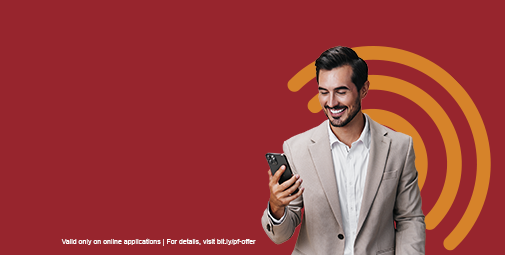 Celebrate Big with Instant Personal Loan!Enjoy 2% processing fee for a limited periodApply for Personal Loan
Celebrate Big with Instant Personal Loan!Enjoy 2% processing fee for a limited periodApply for Personal Loan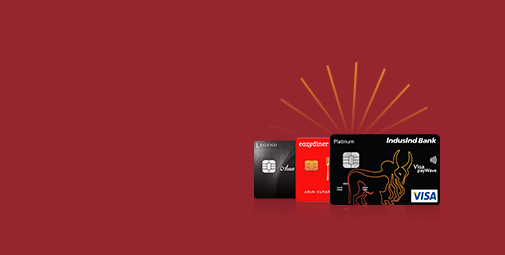 Enjoy 100% Digital Process & Instant ApprovalChoose from a range of lifetime-free credit cardsApply for Credit Card
Enjoy 100% Digital Process & Instant ApprovalChoose from a range of lifetime-free credit cardsApply for Credit Card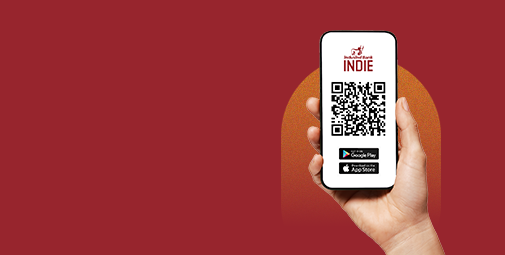
 Guaranteed Growth, No Risk AttachedEnjoy fixed deposit returns of up to 7% p.a.Open a Fixed Deposit
Guaranteed Growth, No Risk AttachedEnjoy fixed deposit returns of up to 7% p.a.Open a Fixed Deposit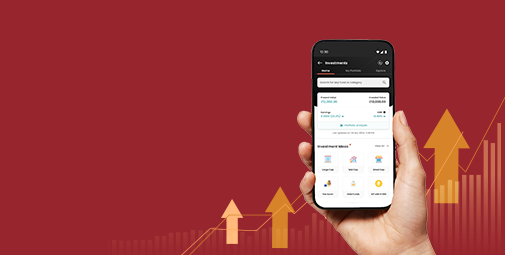 Grow Your Wealth with SIP or Lumpsum InvestmentsEnjoy 0 account opening charges & 100% digital process.Start Investing
Grow Your Wealth with SIP or Lumpsum InvestmentsEnjoy 0 account opening charges & 100% digital process.Start Investing Get Lifetime-Free Platinum RuPay Credit CardUnlock 2X rewards on UPI payments this festive seasonApply for Credit Card
Get Lifetime-Free Platinum RuPay Credit CardUnlock 2X rewards on UPI payments this festive seasonApply for Credit Card Get Lifetime-Free Platinum RuPay Credit CardUnlock 2X rewards on UPI payments this festive seasonApply for Credit Card
Get Lifetime-Free Platinum RuPay Credit CardUnlock 2X rewards on UPI payments this festive seasonApply for Credit Card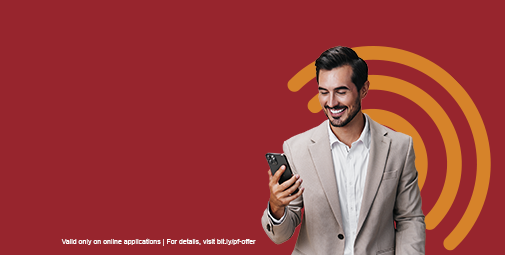 Celebrate Big with Instant Personal Loan!Enjoy 2% processing fee for a limited periodApply for Personal Loan
Celebrate Big with Instant Personal Loan!Enjoy 2% processing fee for a limited periodApply for Personal Loan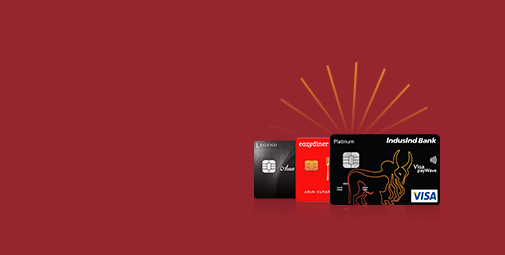 Enjoy 100% Digital Process & Instant ApprovalChoose from a range of lifetime-free credit cardsApply for Credit Card
Enjoy 100% Digital Process & Instant ApprovalChoose from a range of lifetime-free credit cardsApply for Credit Card Guaranteed Growth, No Risk AttachedEnjoy fixed deposit returns of up to 7% p.a.Open a Fixed Deposit
Guaranteed Growth, No Risk AttachedEnjoy fixed deposit returns of up to 7% p.a.Open a Fixed Deposit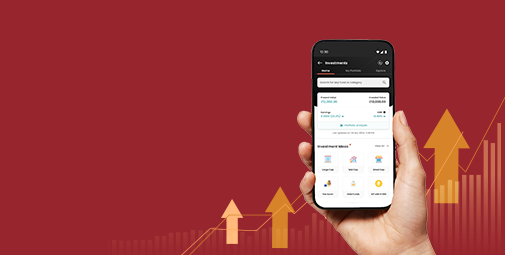 Grow Your Wealth with SIP or Lumpsum InvestmentsEnjoy 0 account opening charges & 100% digital process.Start Investing
Grow Your Wealth with SIP or Lumpsum InvestmentsEnjoy 0 account opening charges & 100% digital process.Start Investing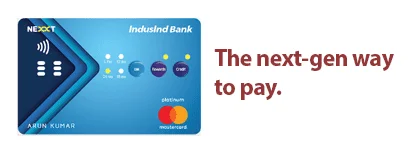


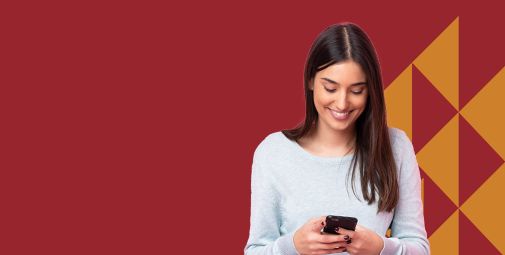
 Loan Against Property
Loan Against Property Home Loan
Home Loan Gold Loan
Gold Loan